CompTIA A+ Core 2 Exam: Guide to Operating Systems and Security
by Jean Andrews, Jill West, and Joy Dark
by Jean Andrews, Jill West, and Joy Dark
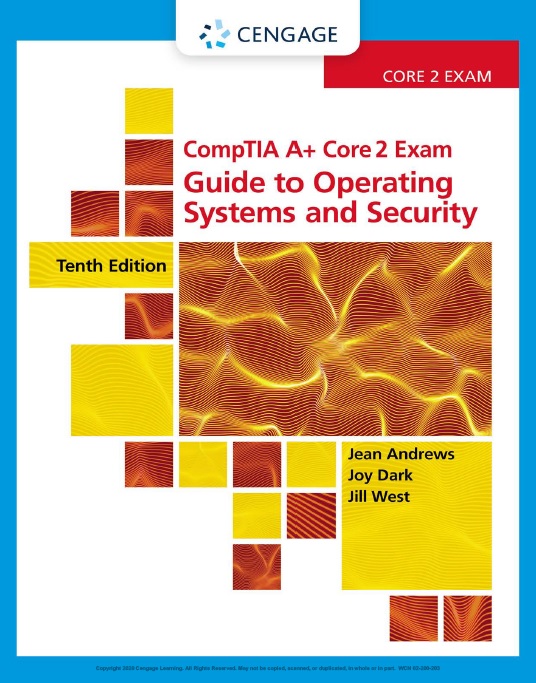
Table of Contents
CompTIA A+ Core 2 (220-1002) Exam
Objectives Mapped to Chapters ix
Chapter 1
Windows Versions and Customer
Service . 1
Windows Interfaces . 2
Windows 10 Interface . 3
Choosing a Windows Edition . 15
Windows Tools for Users and Technicians . 16
Windows 10/8 File Explorer and Windows 7
Windows Explorer . 16
Control Panel 23
Windows 10 File Explorer Options
or Windows 8/7 Folder Options . 24
Power Options . 26
System Window . 28
System Information Window . 29
Windows 10 Settings App . 30
How Windows Controls Access to Network
Resources 34
Windows Workgroup and Homegroup . 34
Windows Domain . 35
Domain Setup . 38
Public and Private Networks . 39
What Customers Want: Beyond Technical
Know-How . 40
Becoming a Competent and Helpful
Support Technician . 41
Planning for Good Service 44
Chapter 2
Installing Windows 61
How to Plan a Windows Installation 62
Choosing the Edition, License, and Version
of Windows 62
Verifying That Your System Qualifies
for Windows . 63
Choosing the Type of Installation: In-Place
Upgrade, Clean Install, or Dual Boot . 69
Understanding the Choices You’ll Make
During the Installation 70
Final Checklist Before Beginning
the Installation 71
Installing Windows 10, Windows 8.1,
and Windows 7 . . . . . . . . . . . . . . . . . . . . . . . 76
Windows 10 In-Place Upgrade . 76
Windows 10 Clean Install 79
Multiboot Installations . 85
Solving Problems with Installations . 87
What to Do After a Windows Installation . 90
Verifying Network Access 91
Activating Windows . 91
Installing Windows Updates 94
Installing Hardware . 98
Setting Up User Accounts . 101
Installing Applications . 106
Turning Windows Features On or Off 108
Installations in a Virtual Machine 109
Special Concerns When Working in a
Large Enterprise . 114
Methods to Deploy a Standard Image . 115
Using USMT Software . 117
Chapter 3
Setting Up a Local Network . 125
Types of Networks and Network Connections 126
Internet Connection Technologies 126
Connecting a Computer to a Local Network 133
Connecting to an Ethernet Wired
or Wi-Fi Wireless Local Network 133
Creating a VPN Connection . 136
Creating a Dial-Up Connection 139
Dynamic and Static IP Configurations 141
Alternate IP Address Configuration 144
Managing Network Adapters . 144
Setting Up a Multifunction Router for a
SOHO Network 148
Functions of a SOHO Router 149
Installing and Configuring a Router
on the Local Network 150
Limiting Internet Traffic on Your Network 158
Setting Up a Wireless Network 162
Troubleshooting Network Connections . 168
ping [-a] [-t] [TargetName] . 168
ipconfig [/all] [/release] [/renew]
[/displaydns] [/flushdns] 169
nslookup [ComputerName] 170
tracert [TargetName] 171
The net Commands 172
netstat [-a] [-b] [-o] 173
Chapter 4
Maintaining Windows 183
Scheduling Preventive Maintenance . 184
Verifying Critical Windows Settings 184
Patch Management . 185
Backup Procedures 185
Planning for Disaster Recovery 186
Backing Up User Data and the System
Image 188
Backing Up Windows System Files with
System Protection . 194
Managing Files, Folders, and Storage
Devices . 195
How Partitions and File Systems Work 195
Using Disk Management to Manage
Hard Drives 198
Improving Hard Drive Performance 209
Using a Command-Line Interface (CLI) . 211
Commands to Manage Files and Folders 213
Commands to Manage Hard Drives . 217
Windows 10 PowerShell and Ubuntu
Bash Interfaces . 219
Remote Connections 227
Remote Desktop Connection (RDC) 227
Remote Assistance . 233
Third-Party Remote Access 237
Chapter 5
Troubleshooting Windows
After Startup 249
Concepts and Windows Tools for Solving
Problems with Windows, Applications,
and Hardware . . . . . . . . . . . . . . . . . . . . . . . 250
What Are the Shell and the Kernel? . 250
Directory Structures . 251
How Windows Manages Applications 252
Survey of Windows Tools and
Techniques . 253
Best Practices to Troubleshoot
Windows-Related Problems 258
Step 1: Interview the User and
Back Up Data . 258
Step 2: Error Messages, the Web,
Coworkers, and Logs Might Help . 259
Step 3: Consider That the Data or the
Application Might Be Corrupted . 261
Step 4: Consider Outside Interference 261
Step 5: Consider That Windows Might
Be the Problem . 274
Slow Startup and Slow Performance . 277
Step 1: Observe Startup 277
Step 2: Back Up User Data 277
Step 3: Perform Routine Maintenance 277
Step 4: Investigate and Eliminate
Startup Programs 278
Step 5: Check for Unwanted Scheduled
Tasks . 279
Step 6: Check for Low System Resources 281
Application Errors and Crashes . 282
Application Hangs . 283
Slow-Performing Application . 283
Service Fails to Start 284
File Fails to Open . 285
Missing DLL or Component Not
Registered 286
Application Has Never Worked 287
An Application Fails to Uninstall 290
Registry Editor 291
Manually Removing Software 294
Troubleshooting Hardware Problems
in Windows 299
Display Settings and Graphics Software 299
Print Management . 303
Limited Connectivity 305
Chapter 6
Troubleshooting Windows Startup 317
Understanding the Boot Process 318
Different Ways to Boot . 318
Steps to Boot the Computer and Start
Windows 319
What to Do Before a Problem Occurs 327
Windows 10/7 System Repair Disc . 329
Windows 10/8 Recovery Drive . 329
Windows 10 Media Creation Tool 331
Tools for Least Invasive Solutions . 332
Startup Repair . 337
Changing Startup Settings 337
System Restore 341
The Command Prompt Window in
Windows RE . 342
Options to Reinstall Windows . 343
Windows 10 Previous Version 344
Windows 10 Repair Upgrade 345
Windows 10 Fresh Start 347
Windows 10 Reset 347
Applying a Windows 10/7 System
Image 349
OEM Factory Recovery Partition . 352
Installing Windows Over the Network . 354
Troubleshooting Specific Windows
Startup Problems 354
Important Data on the Hard Drive . 354
Error Messages and Problems . 355
Chapter 7
Securing and Sharing Windows
Resources . 371
Securing a Windows Personal Computer . 372
Using Windows to Authenticate Users 372
Using BIOS/UEFI Passwords to
Authenticate Users . 379
Securing Internet Explorer 379
File and Folder Encryption 384
BitLocker Encryption . 385
Windows Firewall Settings 386
Controlling Access to Folders and Files 389
Classifying User Accounts and User
Groups . 390
Methods to Assign Permissions to Folders
and Files 393
How to Share Folders and Files 395
How to Map a Network Drive or Network
Printer 407
Sync Center and Offline Files 410
Hidden Network Resources and
Administrative Shares . 412
Using Active Directory Domain Services . 414
Creating and Managing User Accounts
in AD 415
Group Policy Objects 423
Chapter 8
Security Strategies and
Documentation 437
Protecting Network Resources . 438
Physical Security and Access Controls 438
Logical Security and Access Controls 440
User Authentication . 442
User Education 446
Dealing with Malicious Software on Personal
Computers . 448
What Are We Up Against? . 448
Step-by-Step Attack Plan . 451
Step 1: Identifying and Researching
Malware Symptoms . 451
Step 2: Quarantining an Infected System . 454
Step 3: Disabling System Restore . 455
Step 4: Remediating the Infected System . 455
Step 5: Protecting the System with
Scheduled Scans and Updates 462
Step 6: Enabling System Protection
and Creating a Restore Point 463
Step 7: Educating the End User . 463
Best Practices for Documentation
and Security Policies 463
Types of Documentation . 463
Change Management 465
Regulated Data, Licensing, and Security
Policies 467
Data Destruction and Disposal . 470
Chapter 9
Supporting Mobile Devices . 479
Types of Mobile Devices . 480
Mobile Device Operating Systems 482
Android Managed by Google 483
iOS by Apple . 486
Windows Mobile by Microsoft 489
Chrome OS by Google . 490
Comparing Open Source and Closed Source
Operating Systems 493
Configuring and Syncing a Mobile Device . 493
Mobile Device LAN/WAN Connections . 494
Mobile Device Accessories and Their PAN
Connections . 497
Configuring Mobile Device Email 500
Syncing and Backing Up Mobile Devices . 501
Securing a Mobile Device 509
Device Access Controls . 510
Software Security 511
Mobile Security in Corporate Environments 513
Common Mobile Device Malware Symptoms . 514
Mobile Device Malware Removal . 514
The Internet of Things (IoT) . 516
IoT Wireless Technologies . 516
Setting Up a Smart Home . 517
Troubleshooting Mobile Devices 523
Troubleshooting Techniques 524
Common Problems and Solutions . 527
Chapter 10
macOS, Linux, and Scripting 545
macOS for Macintosh Computers . 546
Getting to Know the macOS Desktop 546
Maintaining and Supporting macOS . 559
Troubleshooting macOS Startup . 567
Linux Operating System . 571
Linux Installs, Updates, and Backups . 574
Installing and Exploring Ubuntu Server 576
Telnet and SSH for Remote Access . 592
Comparing Windows, macOS, and Linux 592
Scripting Software and Techniques 593
Script File Types 593
Basics of Scripting . 594
Appendix A
Safety Procedures and Environmental
Concerns . 607
APPENDIX B
Entry Points for Startup Processes 625
Appendix C
CompTIA Acronyms 629
Glossary 639
Index 693
Objectives Mapped to Chapters ix
Chapter 1
Windows Versions and Customer
Service . 1
Windows Interfaces . 2
Windows 10 Interface . 3
Choosing a Windows Edition . 15
Windows Tools for Users and Technicians . 16
Windows 10/8 File Explorer and Windows 7
Windows Explorer . 16
Control Panel 23
Windows 10 File Explorer Options
or Windows 8/7 Folder Options . 24
Power Options . 26
System Window . 28
System Information Window . 29
Windows 10 Settings App . 30
How Windows Controls Access to Network
Resources 34
Windows Workgroup and Homegroup . 34
Windows Domain . 35
Domain Setup . 38
Public and Private Networks . 39
What Customers Want: Beyond Technical
Know-How . 40
Becoming a Competent and Helpful
Support Technician . 41
Planning for Good Service 44
Chapter 2
Installing Windows 61
How to Plan a Windows Installation 62
Choosing the Edition, License, and Version
of Windows 62
Verifying That Your System Qualifies
for Windows . 63
Choosing the Type of Installation: In-Place
Upgrade, Clean Install, or Dual Boot . 69
Understanding the Choices You’ll Make
During the Installation 70
Final Checklist Before Beginning
the Installation 71
Installing Windows 10, Windows 8.1,
and Windows 7 . . . . . . . . . . . . . . . . . . . . . . . 76
Windows 10 In-Place Upgrade . 76
Windows 10 Clean Install 79
Multiboot Installations . 85
Solving Problems with Installations . 87
What to Do After a Windows Installation . 90
Verifying Network Access 91
Activating Windows . 91
Installing Windows Updates 94
Installing Hardware . 98
Setting Up User Accounts . 101
Installing Applications . 106
Turning Windows Features On or Off 108
Installations in a Virtual Machine 109
Special Concerns When Working in a
Large Enterprise . 114
Methods to Deploy a Standard Image . 115
Using USMT Software . 117
Chapter 3
Setting Up a Local Network . 125
Types of Networks and Network Connections 126
Internet Connection Technologies 126
Connecting a Computer to a Local Network 133
Connecting to an Ethernet Wired
or Wi-Fi Wireless Local Network 133
Creating a VPN Connection . 136
Creating a Dial-Up Connection 139
Dynamic and Static IP Configurations 141
Alternate IP Address Configuration 144
Managing Network Adapters . 144
Setting Up a Multifunction Router for a
SOHO Network 148
Functions of a SOHO Router 149
Installing and Configuring a Router
on the Local Network 150
Limiting Internet Traffic on Your Network 158
Setting Up a Wireless Network 162
Troubleshooting Network Connections . 168
ping [-a] [-t] [TargetName] . 168
ipconfig [/all] [/release] [/renew]
[/displaydns] [/flushdns] 169
nslookup [ComputerName] 170
tracert [TargetName] 171
The net Commands 172
netstat [-a] [-b] [-o] 173
Chapter 4
Maintaining Windows 183
Scheduling Preventive Maintenance . 184
Verifying Critical Windows Settings 184
Patch Management . 185
Backup Procedures 185
Planning for Disaster Recovery 186
Backing Up User Data and the System
Image 188
Backing Up Windows System Files with
System Protection . 194
Managing Files, Folders, and Storage
Devices . 195
How Partitions and File Systems Work 195
Using Disk Management to Manage
Hard Drives 198
Improving Hard Drive Performance 209
Using a Command-Line Interface (CLI) . 211
Commands to Manage Files and Folders 213
Commands to Manage Hard Drives . 217
Windows 10 PowerShell and Ubuntu
Bash Interfaces . 219
Remote Connections 227
Remote Desktop Connection (RDC) 227
Remote Assistance . 233
Third-Party Remote Access 237
Chapter 5
Troubleshooting Windows
After Startup 249
Concepts and Windows Tools for Solving
Problems with Windows, Applications,
and Hardware . . . . . . . . . . . . . . . . . . . . . . . 250
What Are the Shell and the Kernel? . 250
Directory Structures . 251
How Windows Manages Applications 252
Survey of Windows Tools and
Techniques . 253
Best Practices to Troubleshoot
Windows-Related Problems 258
Step 1: Interview the User and
Back Up Data . 258
Step 2: Error Messages, the Web,
Coworkers, and Logs Might Help . 259
Step 3: Consider That the Data or the
Application Might Be Corrupted . 261
Step 4: Consider Outside Interference 261
Step 5: Consider That Windows Might
Be the Problem . 274
Slow Startup and Slow Performance . 277
Step 1: Observe Startup 277
Step 2: Back Up User Data 277
Step 3: Perform Routine Maintenance 277
Step 4: Investigate and Eliminate
Startup Programs 278
Step 5: Check for Unwanted Scheduled
Tasks . 279
Step 6: Check for Low System Resources 281
Application Errors and Crashes . 282
Application Hangs . 283
Slow-Performing Application . 283
Service Fails to Start 284
File Fails to Open . 285
Missing DLL or Component Not
Registered 286
Application Has Never Worked 287
An Application Fails to Uninstall 290
Registry Editor 291
Manually Removing Software 294
Troubleshooting Hardware Problems
in Windows 299
Display Settings and Graphics Software 299
Print Management . 303
Limited Connectivity 305
Chapter 6
Troubleshooting Windows Startup 317
Understanding the Boot Process 318
Different Ways to Boot . 318
Steps to Boot the Computer and Start
Windows 319
What to Do Before a Problem Occurs 327
Windows 10/7 System Repair Disc . 329
Windows 10/8 Recovery Drive . 329
Windows 10 Media Creation Tool 331
Tools for Least Invasive Solutions . 332
Startup Repair . 337
Changing Startup Settings 337
System Restore 341
The Command Prompt Window in
Windows RE . 342
Options to Reinstall Windows . 343
Windows 10 Previous Version 344
Windows 10 Repair Upgrade 345
Windows 10 Fresh Start 347
Windows 10 Reset 347
Applying a Windows 10/7 System
Image 349
OEM Factory Recovery Partition . 352
Installing Windows Over the Network . 354
Troubleshooting Specific Windows
Startup Problems 354
Important Data on the Hard Drive . 354
Error Messages and Problems . 355
Chapter 7
Securing and Sharing Windows
Resources . 371
Securing a Windows Personal Computer . 372
Using Windows to Authenticate Users 372
Using BIOS/UEFI Passwords to
Authenticate Users . 379
Securing Internet Explorer 379
File and Folder Encryption 384
BitLocker Encryption . 385
Windows Firewall Settings 386
Controlling Access to Folders and Files 389
Classifying User Accounts and User
Groups . 390
Methods to Assign Permissions to Folders
and Files 393
How to Share Folders and Files 395
How to Map a Network Drive or Network
Printer 407
Sync Center and Offline Files 410
Hidden Network Resources and
Administrative Shares . 412
Using Active Directory Domain Services . 414
Creating and Managing User Accounts
in AD 415
Group Policy Objects 423
Chapter 8
Security Strategies and
Documentation 437
Protecting Network Resources . 438
Physical Security and Access Controls 438
Logical Security and Access Controls 440
User Authentication . 442
User Education 446
Dealing with Malicious Software on Personal
Computers . 448
What Are We Up Against? . 448
Step-by-Step Attack Plan . 451
Step 1: Identifying and Researching
Malware Symptoms . 451
Step 2: Quarantining an Infected System . 454
Step 3: Disabling System Restore . 455
Step 4: Remediating the Infected System . 455
Step 5: Protecting the System with
Scheduled Scans and Updates 462
Step 6: Enabling System Protection
and Creating a Restore Point 463
Step 7: Educating the End User . 463
Best Practices for Documentation
and Security Policies 463
Types of Documentation . 463
Change Management 465
Regulated Data, Licensing, and Security
Policies 467
Data Destruction and Disposal . 470
Chapter 9
Supporting Mobile Devices . 479
Types of Mobile Devices . 480
Mobile Device Operating Systems 482
Android Managed by Google 483
iOS by Apple . 486
Windows Mobile by Microsoft 489
Chrome OS by Google . 490
Comparing Open Source and Closed Source
Operating Systems 493
Configuring and Syncing a Mobile Device . 493
Mobile Device LAN/WAN Connections . 494
Mobile Device Accessories and Their PAN
Connections . 497
Configuring Mobile Device Email 500
Syncing and Backing Up Mobile Devices . 501
Securing a Mobile Device 509
Device Access Controls . 510
Software Security 511
Mobile Security in Corporate Environments 513
Common Mobile Device Malware Symptoms . 514
Mobile Device Malware Removal . 514
The Internet of Things (IoT) . 516
IoT Wireless Technologies . 516
Setting Up a Smart Home . 517
Troubleshooting Mobile Devices 523
Troubleshooting Techniques 524
Common Problems and Solutions . 527
Chapter 10
macOS, Linux, and Scripting 545
macOS for Macintosh Computers . 546
Getting to Know the macOS Desktop 546
Maintaining and Supporting macOS . 559
Troubleshooting macOS Startup . 567
Linux Operating System . 571
Linux Installs, Updates, and Backups . 574
Installing and Exploring Ubuntu Server 576
Telnet and SSH for Remote Access . 592
Comparing Windows, macOS, and Linux 592
Scripting Software and Techniques 593
Script File Types 593
Basics of Scripting . 594
Appendix A
Safety Procedures and Environmental
Concerns . 607
APPENDIX B
Entry Points for Startup Processes 625
Appendix C
CompTIA Acronyms 629
Glossary 639
Index 693
