The Complete Guide to Blender Graphics: Computer Modeling & Animation, Sixth Edition
By John M. Blain
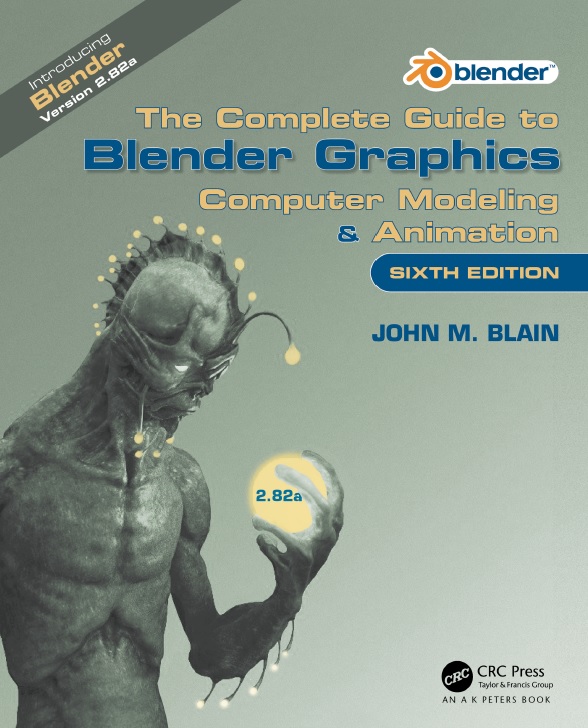
Contents:
1.1 Introduction ……………………………………………….. 1
2.12 The Blender Screen Header………………………………………………… 33
2.13 The 3D View Editor Header…………………………………………………. 34
2.14 The Widget Panel………………………………………………………………. 34
2.15 Tool Panel and Object Properties Panel…………………………………35
2.16 Properties Editor Tabs………………………………………………………… 35
2.17 The Preferences Editor………………………………………………………..37
2.18 3D View Editor – Background Color………………………………………. 38
2.19 Workspaces………………………………………………………………………. 39
2.20 Creating New Workspaces………………………………………………….. 39
2.21 Themes……………………………………………………………………………..41
2.22 Saving a Theme………………………………………………………………….44
CH03 Navigate and Save …………………………………………………………………………45
3.1 Files and Folders……………………………………………………………….. 46
3.2 Saving a File………………………………………………………………………47
3.3 Window File Explorer…………………………………………………………..48
3.4 Windows File Explorer Diagram…………………………………………… 49
3.5 Blender File Browser………………………………………………………….. 50
3.6 Opening Files……………………………………………………………………. 51
3.7 File Browser Header Features………………………………………………52
3.8 Make a New Folder……………………………………………………………..52
3.9 Display Options…………………………………………………………………. 52
3.10 Saving Your Work………………………………………………………………. 53
3.11 The Concept of Files………………………………………………………….. 54
3.12 Append or Link Command……………………………………………………54
3.13 Importing Objects………………………………………………………………. 55
3.14 Activating Import File Types………………………………………………… 56
3.15 Packing Data…………………………………………………………………….. 57
CH04 Objects in the 3D View Editor ……………………………………………………….. 59
4.1 Modeling Workflow Philosophy…………………………………………….. 60
4.2 Starting a New File…………………………………………………………….. 60
4.3 Modifying the Scene…………………………………………………………… 61
4.4 Object Mode and Edit Mode………………………………………………… 61
4.5 3D View Editor Cursor………………………………………………………… 61
4.6 Selecting/Deselecting Objects………………………………………………62
4.7 Adding Objects………………………………………………………………….. 63
4.8 Object Primitives…………………………………………………………………63
4.9 Locating the 3D Viewport Editor Cursor………………………………… 64
4.10 Deleting Objects………………………………………………………………… 65
4.11 Duplicating Objects……………………………………………………………..65
4.12 Object Mode Manipulation……………………………………………………65
4.13 The Last Operator Panel…………………………………………………….. 66
4.14 Tool Panel – Widgets…………………………………………………………..67
4.15 Manipulation Units……………………………………………………………… 67
4.16 Measuring – Ruler/Protractor………………………………………………..69
4.17 Precision Manipulation……………………………………………………….. 70
4.18 Coloring Objects………………………………………………………………… 71
4.19 Other Types of Objects……………………………………………………….. 74
4.20 Naming Objects…………………………………………………………………. 74
4.21 The Header Buttons Menu………………………………………………….. 76
4.22 Meta Shapes…………………………………………………………………….. 77
CH05 Editing Objects……………………………………………………………………………….79
5.1 The Mesh Object……………………………………………………………….. 80
5.2 Edit Mode Selection…………………………………………………………… 80
5.3 Selecting Verts Edge Face………………………………………………….. 82 5.4 Manipulating……………………………………………………………………… 82
5.5 Creating Vertices……………………………………………………………….. 83
5.6 Adding and Deleting…………………………………………………………… 85
5.7 Center Points…………………………………………………………………….. 87
5.8 Joining and Separating………………………………………………………. 88
5.9 Creating Vertex Groups………………………………………………………. 91
5.10 Proportional Vertex Edit……………………………………………………….93
5.11 Inset Faces……………………………………………………………………….. 94
5.12 Parenting………………………………………………………………………….. 96
CH06 Editing Tools…………………………………………………………………………………. 97
6.1 The Tool Panel – Edit Mode………………………………………………… 98
6.2 The Add Menu…………………………………………………………………… 98
6.3 The Last Operator Panel…………………………………………………….. 99
6.4 Extrusion………………………………………………………………………….. 99
6.5 The Extrude Region Tool…………………………………………………….. 100
6.6 Inset Faces……………………………………………………………………….. 101
6.7 The Inset Faces Tool………………………………………………………….. 101
6.8 The Bevel Tool…………………………………………………………………… 101
6.9 Edge and Loop Selection……………………………………………………. 102
6.10 The Loop Cut Tool……………………………………………………………… 102
6.11 The Knife Tool…………………………………………………………………….103
6.12 The Poly Build Tool…………………………………………………………….. 104
6.13 The Spin Tool……………………………………………………………………..105
6.14 Creating a Spin Profile…………………………………………………………106
6.15 Spin Duplication………………………………………………………………….108
6.16 The Screw Tool………………………………………………………………….. 109
6.17 The Smooth Tool…………………………………………………………………109
6.18 The Edge Slide Tool…………………………………………………………….110
6.19 The Shrink Fatten Tool…………………………………………………………110
6.20 The Shear Tool………………………………………………………………….. 110
6.21 The Rip Region Tool…………………………………………………………… 110
CH07 Modifiers……………………………………………………………………………………….. 111
7.1 Modifiers in General…………………………………………………………… 112
7.2 The Modifier Stack…………………………………………………………….. 114
7.3 The Modifier Group……………………………………………………………..115
7.4 The Simulate Group…………………………………………………………….115
7.5 Generate and Deform Modifiers…………………………………………… 115
CH08 Editing with Generate Modifiers……………………………………………………….117
8.1 Modifiers – Generate………………………………………………………….. 118
8.2 Array Modifier……………………………………………………………………. 120
8.3 Boolean Modifier……………………………………………………………….. 122
8.4 Build Modifier…………………………………………………………………….. 123
8.5 Decimate Modifier……………………………………………………………… 124
8.6 Edge Split Modifier…………………………………………………………….. 125
8.7 Mask Modifier……………………………………………………………………. 126
8.8 Mirror Modifier…………………………………………………………………… 127
8.9 Multiresolution Modifier………………………………………………………. 129
8.10 Remesh Modifier…………………………………………………………………129
8.11 Screw Modifier…………………………………………………………………… 131
8.12 Skin Modifier……………………………………………………………………… 132
8.13 Solidify Modifier…………………………………………………………………. 133
8.14 Subdivision Surface Modifier……………………………………………….. 135
8.15 Triangulation Modifier…………………………………………………………. 137
8.16 Wireframe Modifier…………………………………………………………….. 137
CH09 Editing with Deform Modifiers………………………………………………………… 139
9.1 Modifiers – Deform…………………………………………………………….. 140
9.2 Armature Modifier………………………………………………………………. 140
9.3 Cast Modifier………………………………………………………………………140
9.4 Corrective Smooth Modifier…………………………………………………. 141
9.5 Curve Modifier…………………………………………………………………… 142
9.6 Displace Modifier……………………………………………………………….. 143
9.7 Hook Modifier……………………………………………………………………. 144
9.8 Laplacian Deform Modifier……………………………………………………146
9.9 Lattice Modifier………………………………………………………………….. 147
9.10 Mesh Deform Modifier………………………………………………………… 148
9.11 Shrinkwrap Modifier……………………………………………………………. 149
9.12 Simple Deform Modifier………………………………………………………. 150
9.13 Smooth Modifier………………………………………………………………… 151
9.14 Smooth Corrective Modifier…………………………………………………. 152
9.15 Smooth Laplacian Modifier………………………………………………….. 152
9.16 Surface Deform Modifier………………………………………………………153
9.17 Warp Modifier……………………………………………………………………. 155
9.18 Wave Modifier……………………………………………………………………. 157
CH10 Editing Using Curves………………………………………………………………………159
10.1 Curves Circles and Paths……………………………………………………. 160
10.2 Bezier Curves……………………………………………………………………. 161
10.3 Bezier Circle……………………………………………………………………… 163
10.4 Nurbs Path……………………………………………………………………….. 163
10.5 Nurbs Circle………………………………………………………………………. 163
10.6 Modeling from a Curve……………………………………………………….. 164
10.7 Closed Loops……………………………………………………………………. 165
10.8 Using Nurbs Curves…………………………………………………………… 166
10.9 Nurbs Circle……………………………………………………………………… 167
10.10 Nurbs Curve……………………………………………………………………… 169
10.11 Lofting……………………………………………………………………………… 170
CH11 Editing Techniques – Examples……………………………………………………… 175
11.1 Creating a Landscape………………………………………………………… 176
11.2 Dupliverts…………………………………………………………………………. 177
11.3 Modeling an Aircraft…………………………………………………………….179
11.4 Sculpting – Sculpt Mode………………………………………………………182
11.5 Sculpting Demonstration…………………………………………………….. 184
11.6 Creating a Humanoid Figure……………………………………………….. 187
CH12 The Outliner and Collections………………………………………………………….. 191
12.1 Collections in the Outliner Editor………………………………………….. 192
12.2 View Options in the Outliner Editor………………………………………..195
CH13 3D Text………………………………………………………………………………………….. 197
13.1 Creating 3D Text in Blender………………………………………………….198
13.2 The Object data Button “a”…………………………………………………..199
13.3 Fonts……………………………………………………………………………….. 200
13.4 Creating Text on a Curve……………………………………………………. 203
13.5 Converting Text to a Mesh Object………………………………………… 204
13.6 Converting Text to a Curve………………………………………………….. 204
13.7 Entering External Font…………………………………………………………205
CH14 Viewport Shading……………………………………………………………………………207
14.1 Viewport Shading Options…………………………………………………… 208
14.2 Wireframe Viewport Shading………………………………………………..208
14.3 Solid Viewport Shading………………………………………………………. 211
14.4 Color Display Options………………………………………………………… 213
14.5 Background Display…………………………………………………………… 215
14.6 More Solid Viewport Shading………………………………………………. 216
14.7 Rendered Viewport Shading…………………………………………………217
14.8 Material Preview Viewport Shading……………………………………….218
14.9 World Settings…………………………………………………………………… 219
CH15 Scene Lighting and Cameras…………………………………………………………..221
15.1 Scene Lighting……………………………………………………………………222
15.2 Light Types…………………………………………………………………………222
15.3 Cameras…………………………………………………………………………… 226
15.4 Camera Settings…………………………………………………………………227
15.5 Camera Switching……………………………………………………………… 229
15.6 Camera Tracking……………………………………………………………….. 231
15.7 Basic Scene Lighting………………………………………………………….. 232
15.8 Background Scene Lighting………………………………………………… 234
15.9 Images as Background………………………………………………………..234
15.10 Volumetric Lighting…………………………………………………………….. 239
CH16 Materials – Textures – Nodes…………………………………………………………. 241
16.1 Definition………………………………………………………………………….. 242
16.2 Materials in the Properties Editor…………………………………………. 244
16.3 Multiple Material Slots………………………………………………………… 247
16.4 Materials Using Nodes……………………………………………………….. 249
16.5 Accessing and Viewing Node Effects……………………………………. 250
16.6 Noodle Curving…………………………………………………………………..254
16.7 The Shader Editor……………………………………………………………… 254
16.8 The Shader Workspace……………………………………………………… 256
16.9 Scene Arrangements………………………………………………………….. 257
16.10 Mixing Material Example…………………………………………………….. 257
16.11 Simple Node Arrangement………………………………………………….. 258
16.12 Texture Nodes…………………………………………………………………… 259
16.13 Unwrapping a Surface………………………………………………………… 259
16.14 Unwrapping with Seams…………………………………………………….. 261
16.15 Applying a Texture……………………………………………………………… 262
16.16 Mapping to a Surface…………………………………………………………. 264
16.17 Texture Painting………………………………………………………………… 264
16.18 Vertex Painting………………………………………………………………….. 268
16.19 The Principled BSDF Node…………………………………………………. 271
19.20 Quick Example using BSDF………………………………………………… 273
16.21 Transparency Using Nodes…………………………………………………. 274
16.22 Other Node Uses………………………………………………………………..275
16.23 Grouping Nodes………………………………………………………………… 279
16.24 Compositing Nodes……………………………………………………………. 282
16.25 Color Ramp Shader……………………………………………………………. 285
16.26 Texture Displacement…………………………………………………………. 288
CH17 Rendering……………………………………………………………………………………… 291
17.1 Rendering…………………………………………………………………………. 292
17.2 Properties Editor Render Buttons………………………………………… 292
17.3 Properties Editor Output Buttons…………………………………………..293
17.4 The Dimensions Tab……………………………………………………………293
17.5 The Output Tab………………………………………………………………….. 295
17.6 Rendering a JPEG Image…………………………………………………… 296
17.7 Rendering a Movie File………………………………………………………. 297
17.8 Video Playback………………………………………………………………….. 299
17.9 Video Codecs……………………………………………………………………. 300
17.10 Making a Movie…………………………………………………………………. 300
CH18 Animation……………………………………………………………………………………….301
18.1 The Animation Screen………………………………………………………… 302
18.2 Movement in the 3D View Editor………………………………………….. 303
18.3 Planning the Animation………………………………………………………. 304
18.4 Keyframes Time and Interpolation……………………………………….. 305
18.5 Animation Speed and Length………………………………………………. 306
18.6 Inserting Keyframes…………………………………………………………… 307
18.7 Playing the Animation…………………………………………………………. 310
18.8 Automatic Keyframing………………………………………………………… 311
18.9 Controlling the Animation……………………………………………………. 311
18.10 The Graph Editor……………………………………………………………….. 313
18.11 Editing the Graph………………………………………………………………. 316
18.12 Other Types of Curves……………………………………………………….. 324
18.13 The Curve Properties Panel………………………………………………… 327
18.14 Animating Rotation…………………………………………………………….. 328
18.15 Rotation Using F-Curves…………………………………………………….. 329
18.16 Animating Other Features…………………………………………………… 331
18.17 Keying Sets………………………………………………………………………. 332
18.18 Animation Follow Path……………………………………………………….. 334
18.19 Displacement Sound Animation…………………………………………… 341
18.20 Sound Effect and Cast Modifier……………………………………………. 345
019 Constraints………………………………………………………………………………………. 347
19.1 Introduction to Constraints……………………………………………………348
19.2 Track to Constraint………………………………………………………………348
19.3 Constraint Stack………………………………………………………………….349
19.4 Transform Constraint List ………………………………………………….. 350
19.5 The Transform Constraint…………………………………………………… 350
19.6 Tracking Constraint……………………………………………………………. 351
19.7 Relationship Constraint………………………………………………………..352
19.8 The Action Constraint…………………………………………………………. 352
19.9 The Shrinkwrap Constraint………………………………………………….. 353
19.10 Extrusion Follow Path………………………………………………………….355
CH20 Armatures & Character Rigging……………………………………………………… 359
20.1 Single Bone Armature………………………………………………………….360
20.2 Adding Armatures………………………………………………………………. 360
20.3 Child Parent Relationship……………………………………………………. 364
20.4 Armature Display Types……………………………………………………… 365
20.5 Multi-bone Armatures…………………………………………………………. 365
20.6 Multi-bone by Subdivision…………………………………………………….367
20.7 Multi-bone by Extrusion………………………………………………………. 367
20.8 X Mirror Extrusion……………………………………………………………….369
20.9 Extruding Shoulder and Arms……………………………………………….370
20.10 Naming Bones…………………………………………………………………… 370
20.11 Deforming a Mesh……………………………………………………………… 371
20.12 The Armature Modifier………………………………………………………… 372
20.13 Assigning Vertices-Vertex Groups………………………………………… 374
20.14 Assigning Vertices-Set Parent to Menu…………………………………. 376
20.15 Assigning Vertices-Weight Paint………………………………………….. 376 2
0.16 Inverse Kinematics Constraint………………………………………………378
20.17 Spline IK Constraint…………………………………………………………….381
20.18 Forward……………………………………………………………………………. 382
20.19 Character Rigging……………………………………………………………… 383
20.20 Creating the Armature………………………………………………………… 388
20.21 Adding More Bones……………………………………………………………. 390
20.22 Creating Arm Bones…………………………………………………………… 391
20.23 Creating Leg Bones…………………………………………………………… 392
20.24 Bone Naming…………………………………………………………………… 392
20.25 Assigning The Mesh…………………………………………………………… 394
20.26 Vertex Groups…………………………………………………………………… 395
20.27 Posing the Character Model………………………………………………… 396
20.28 Pre-Assembled Armatures………………………………………………….. 399
CH21 Shape Keys & Action Editors…………………………………………………………. 401
21.1 Shape Key Editor………………………………………………………………..402
21.2 Add a Key Slider………………………………………………………………… 403
21.3 Set Limits of Movement………………………………………………………. 404
21.4 Inserting Keyframes…………………………………………………………… 404
21.5 Inserting Multiple Keyframes……………………………………………….. 405
21.6 The Animation…………………………………………………………………… 406
21.7 Additional Keyframes…………………………………………………………. 406
21.8 Action Editor……………………………………………………………………… 407
21.9 Shapes Keys and Action Editor in Practice……………………………. 408
CH22 Particle Systems……………………………………………………………………………. 411
22.1 The Default Particle System………………………………………………… 413
22.2 The Emissions Tab…………………………………………………………….. 415
22.3 The Source Tab…………………………………………………………………. 415
22.4 The Cache Tab………………………………………………………………….. 415
22.5 The Velocity Tab………………………………………………………………… 417
22.6 Particle Display………………………………………………………………….. 418
22.7 Particle Emission Options…………………………………………………….419
22.8 Order of Emission……………………………………………………………… 420
22.9 Normals……………………………………………………………………………. 422
22.10 Particle Modifiers……………………………………………………………….. 425
22.11 Particles Array…………………………………………………………………… 426
22.12 The Viewport Display Tab……………………………………………………. 428
22.13 Particle Interaction………………………………………………………………429
22.14 Wind Force Effect………………………………………………………………. 430
22.15 Boids Particles……………………………………………………………………432
22.16 Hair Particles…………………………………………………………………….. 436
22.17 Particles for Arrays…………………………………………………………….. 441
22.18 More Arrays………………………………………………………………………. 442
22.19 The Assignment Panel……………………………………………………….. 445
22.20 Particle Exercises………………………………………………………………. 446
22.21 Multiple Particle Systems……………………………………………………. 452
22.22 Keyed Particles…………………………………………………………………. 454
CH23 Physics and Simulation…………………………………………………………………..457
23.1 Real World Physics……………………………………………………………..458
23.2 Modifiers and Physics………………………………………………………… 460
23.3 Force Field……………………………………………………………………….. 460
23.4 Collision Physics……………………………………………………………….. 461
23.5 Cloth Physics……………………………………………………………………. 461
23.6 Soft Body Physics……………………………………………………………… 463
23.7 Fluid Simulation…………………………………………………………………. 464
23.8 Quick Methods……………………………………………………………………474
23.9 Fluid Simulation Continued…………………………………………………..476
23.10 Fluid Simulation Experiments………………………………………………. 480
23.11 Smoke and Fire Simulation…………………………………………………. 486
23.12 Force Fields……………………………………………………………………… 492
CH24 Dynamic Paint……………………………………………………………………………….. 495
24.1 Dynamic Paint – Painting…………………………………………………….. 496
025 Making a Movie………………………………………………………………………………….501
25.1 Making a Movie…………………………………………………………………. 502 25.2 Storyboard………………………………………………………………………… 502
25.3 The Video File…………………………………………………………………….502
25.4 The Sound File………………………………………………………………….. 503
25.5 Video Editing Workspace……………………………………………………..503
25.6 The File Browser Editor………………………………………………………. 504
25.7 Preparation……………………………………………………………………….. 505
25.8 Video Sequence Editor……………………………………………………….. 506
25.9 Rendering the Movie………………………………………………………….. 511
25.10 Additional Features……………………………………………………………. 511
25.11 Summary………………………………………………………………………….. 514
CH26 Cycles & Workbench Render…………………………………………………………. 515
26.1 Cycles Render…………………………………………………………………… 516
26.2 How to Start Cycles……………………………………………………………. 516
26.3 Create an Object Light Source…………………………………………….. 520
26.4 Cycles in Practice………………………………………………………………. 522
26.5 Workbench Render……………………………………………………………..529
Internet Resources…………………………………………………………………………………. 535 Index……………………………………………………………………………………..537
